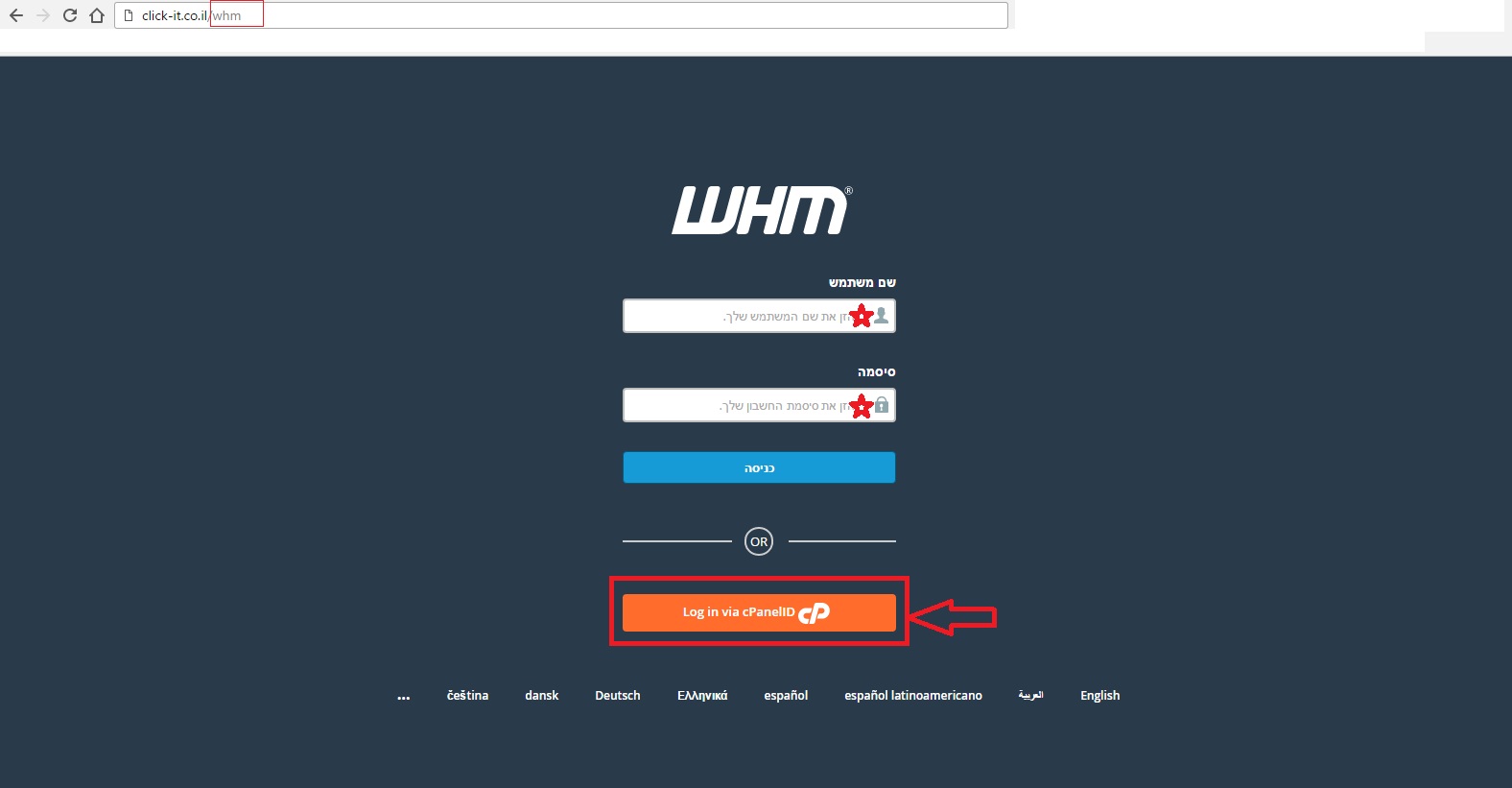The following guide applies to shared hosting services and reseller hosting. The guide explains how to change a password and how to access the management panel of your hosting services.
1. Accessing cPanel Through Jetserver Site
-
-
- Login to the client area using your username and password.
-
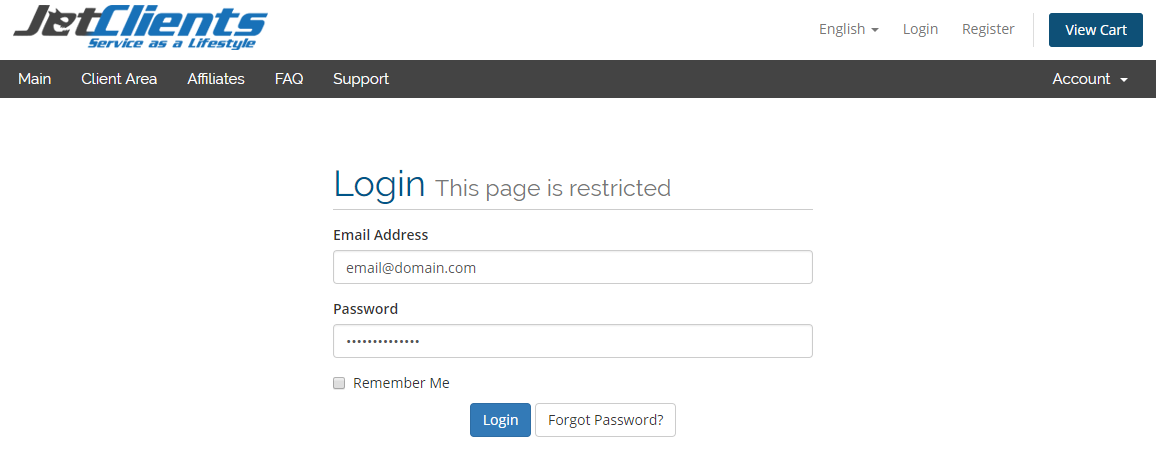
[ Client Area | Restore Your Paasword ]
- On the left side menu, under Clients Menu, click Services:
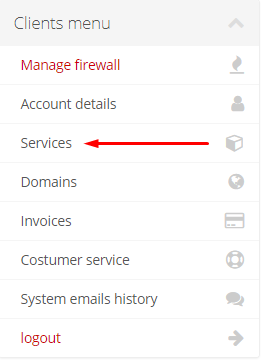
- Click your service line:

- Under Actions, choose login to your cPanel if your service is sahred hosting / reseller login to primary domain cPanel, or login to WHM if you are a reseller:
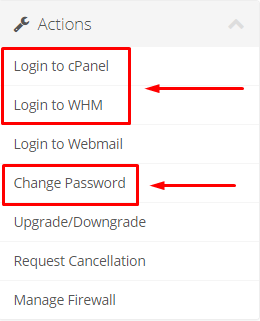
- To change your password, click CHange Password. The resulting page will be:
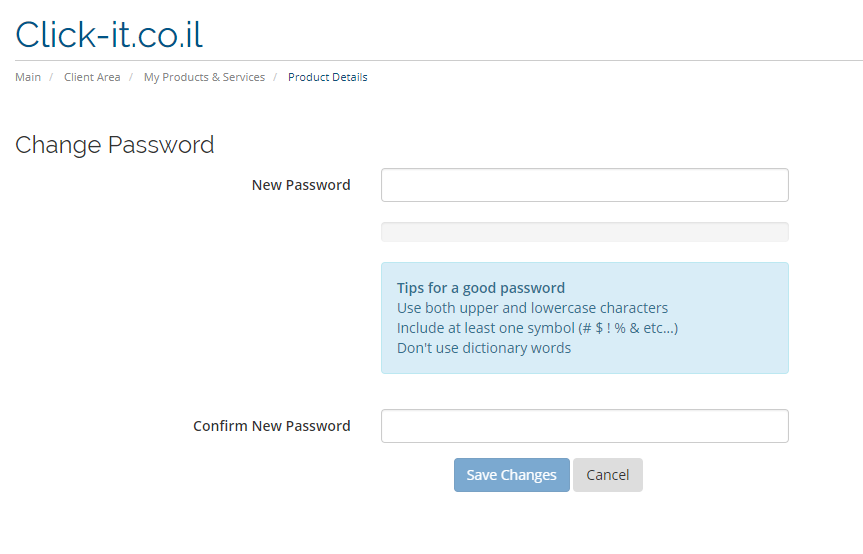
Enter a new cPanel password once and again to verify it. Finally click the Save Changes button.
- There is no connection between the username and password for the customer area on Jetserver website and the username and password for your cPanel account.
- The cPanel username and password can also be used for FTP access to your account.
2. Direct Access to cPanel / WHM
In order to access your cPanel hosting, all you have to do is type the URL (primary domain) at your browser in addition to the slash and cpanel, as shown below:
Enter your username and password and click the “Sign In” button.
Resellers can access any cPanel that is run by them in this way, when of course you must be sure of the username and password that belong to the specific cPanel .
Resellers will enter their client management panel by writing their primary domain in the browser’s URL bar, in addition to the slash and whm, as shown below:
At any point, if you receive an SSL error message – please confirm it and continue.