At this Jetserver Web Hosting manual, we’ll explain how to download a full backup of your account. Full backup includes all account settings – files, databases, email accounts and more.
- First, login to the client area using your username and password.
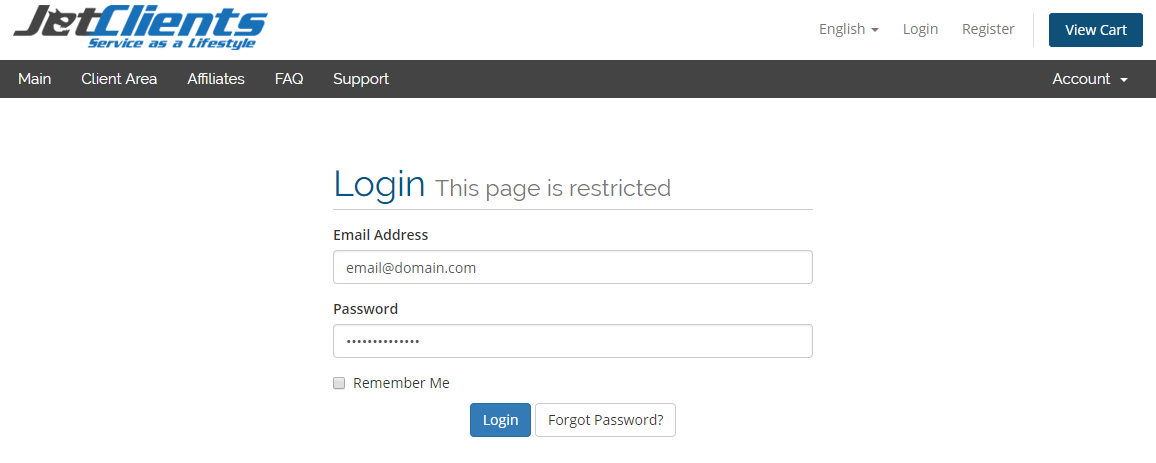
[ Client Area | Restore Your Paasword ]
- From the top navigation menu, click Services and choose My Services:
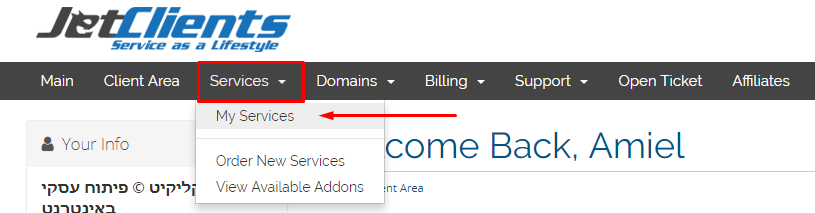
- After arriving to “My Services” page, the system will show you a list of all your services at Jetserver web Hosting. Click the relevant service line:

- At the resulting page, scroll to JetBackup icons and click Full Account Backups:
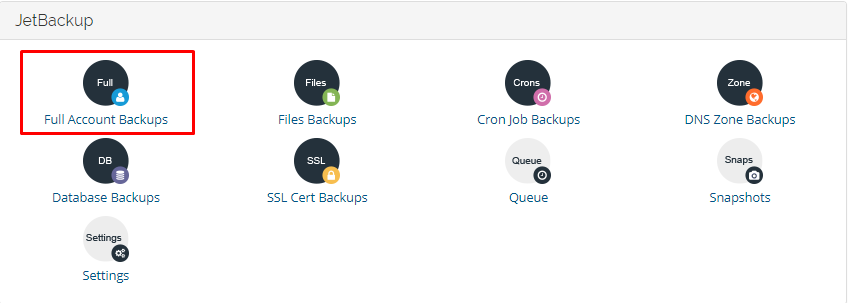
- A new tab will open for you in the browser, which will link you to the cPanel web hosting system. This page will display a list of all automatic backups made for your account. Select the date from which you want to restore your account and click Generate Download on the same line:
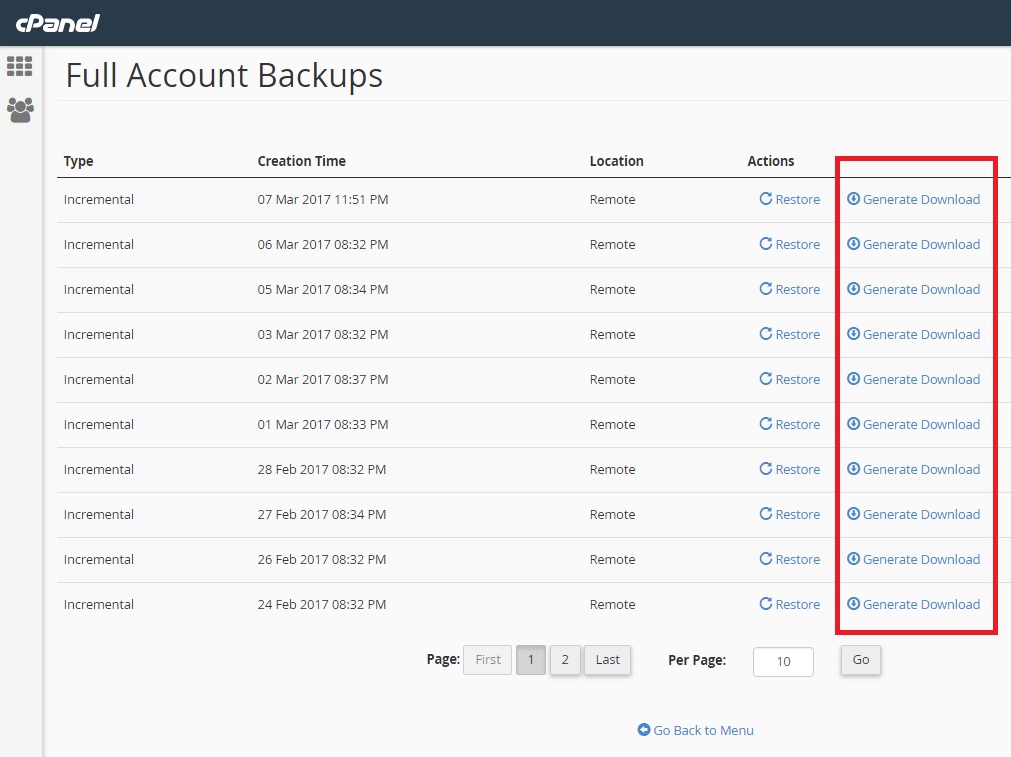
The system will create a file for you that includes backing up your entire account to the date you chose. This file can be downloaded to your computer.
