Your hosting account has been successfully opened, and you want to work on your site using the real domain (not through a temporary link)? If your operating system is Windows XP or higher, you can do this by “manipulating” the hosts file.
What do we actually do? Define the operating system to direct the domain directly to our servers. And so we can, only from our PC where we made the change to see and work on the site, even before the domain was fully redirected or purchased at all.
In order to do this, a few simple steps are required, you can follow the following guide:
1. Open Windows Notepad
- Click the search button.
- Type notepad.
- On Notepad (Desktop app) right click and choose “Run as administrator”.
- If you receive a system alert message (confirm changes to the system) – confirm it.
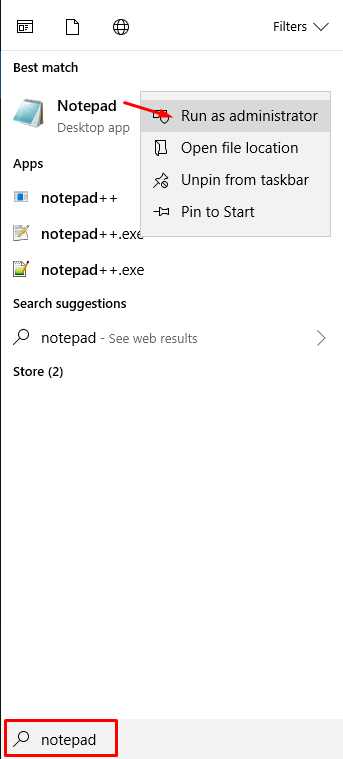
2. Open hosts file to be edited with Notepad.
- Click File and then Open.
- Go to: Windows\System32\drivers\etc
- Choose “All Files”
- Open hosts file to be edited.
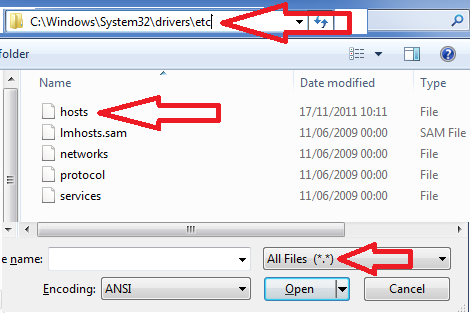
3. Redirecting the domain to the new server using a hosts file.
- Navigate to the bottom of the file and type the IP address of the new server at the bottom of the file and enter the domain name.
- It is recommended to perform the operation twice, once with WWW and once without.
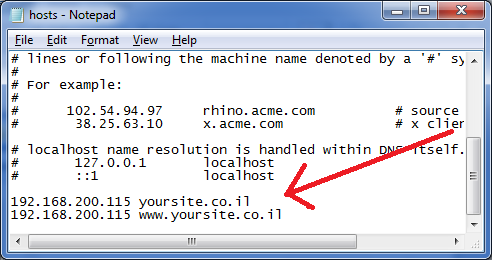
4. Ready to test?
- Close all your browser windows.
- Wait about 1 minute.
- Re-open the browser and browse as usual to the site. The browser should now be redirected to the new server.
5. It doesn’t work – Wha to do?
- Clear the browser’s CACHE and re-open it.
- Run this from command line: ipconfig /flushdns
6. How can I tell if I really moved to the new hosting?
- You can make a small change to the site, and test it again from another computer (where we did not perform the special redirect).
- Only you see the change? You’re in the right place.
